
Deploy MongoDB on KubeSphere
MongoDB is a general purpose, document-based, distributed database built for modern application developers and for the cloud era.
This tutorial walks you through an example of deploying MongoDB from the App Store of KubeSphere.
Prerequisites
- Please make sure you enable the OpenPitrix system.
- You need to create a workspace, a project, and a user account (
project-regular) for this tutorial. The account needs to be a platform regular user and to be invited as the project operator with theoperatorrole. In this tutorial, you log in asproject-regularand work in the projectdemo-projectin the workspacedemo-workspace. For more information, see Create Workspaces, Projects, Users and Roles.
Hands-on Lab
Step 1: Deploy MongoDB from the App Store
-
On the Overview page of the project
demo-project, click App Store in the upper-left corner. -
Find MongoDB and click Install on the App Information page.
-
Set a name and select an app version. Make sure MongoDB is deployed in
demo-projectand click Next. -
In App Settings, specify persistent volumes for the app and record the username and the password which will be used to access the app. When you finish, click Install.
Note
To specify more values for MongoDB, use the toggle switch to see the app's manifest in YAML format and edit its configurations. -
Wait until MongoDB is up and running.
Step 2: Access the MongoDB Terminal
-
Go to Services and click the service name of MongoDB.
-
Under Pods, expand the menu to see container details, and then click the Terminal icon.
-
In the pop-up window, enter commands in the terminal directly to use the app.
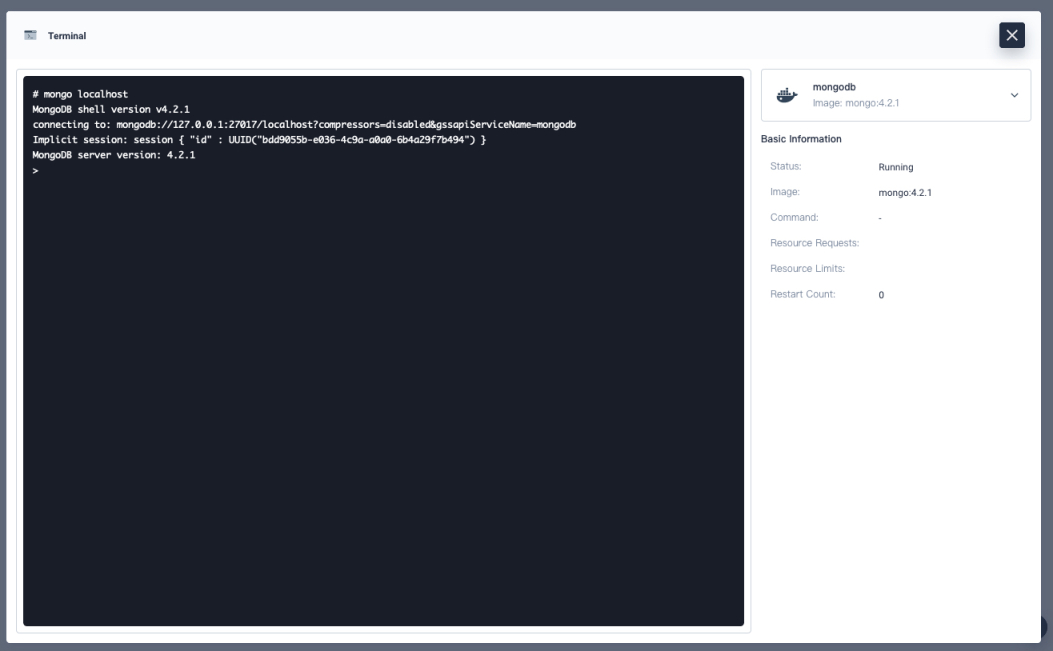
Note
If you want to access MongoDB outside the cluster, click More and select Edit External Access. In the dialog that appears, select NodePort as the access mode. Use the port number to access MongoDB after it is exposed. You may need to open the port in your security groups and configure related port forwarding rules depending on where your Kubernetes cluster is deployed. -
For more information, see the official documentation of MongoDB.
Feedback
Was this page Helpful?
Receive the latest news, articles and updates from KubeSphere
Thanks for the feedback. If you have a specific question about how to use KubeSphere, ask it on Slack. Open an issue in the GitHub repo if you want to report a problem or suggest an improvement.












 Previous
Previous
